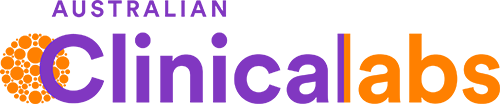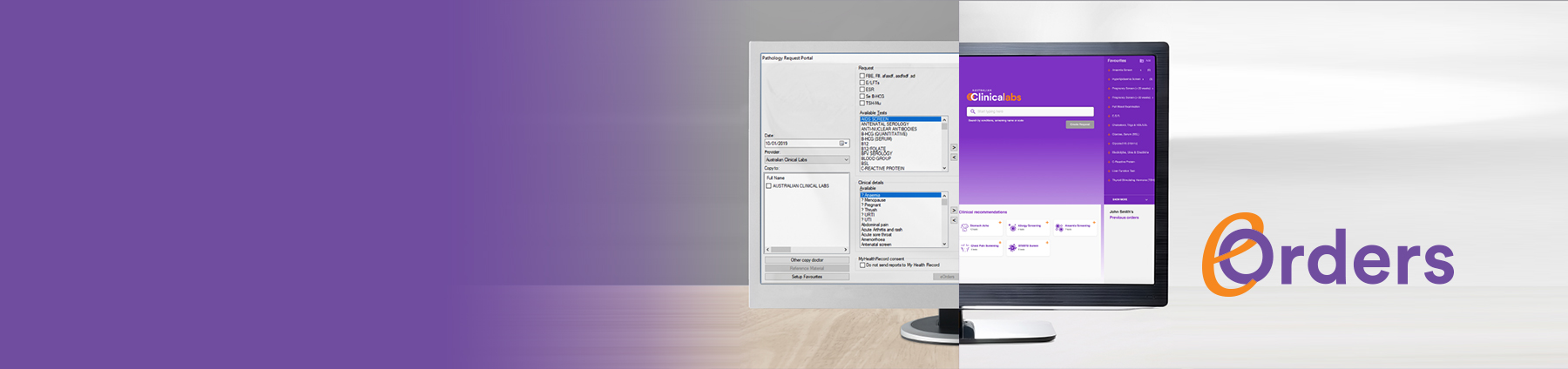Easy step-by-step instructions on how to upgrade to the NEW eOrders
For MedicalDirector Clinical 3.18 and above
Before proceeding, please ensure that your practice server is on MedicalDirector Clinical 3.18 and above. You can check your current version of MedicalDirector on the top left of the MedicalDirector screen.
If you wish to upgrade, please contact the MedicalDirector Support Team by logging a support enquiry or call 1300 300 161.
Step 1 – Check that Australian Clinical Labs (or one of its aliases/past trade names) is in your address book
- Disable legacy Clinical Labs eOrders Application (skip this step if your clinic is not already setup for eOrders with Clinical Labs)
Open Australian Clinical Labs SMSC software (typically installed on your practice server)
Open 'Settings' and under 'eRequest' untick ‘Enable eRequest’
- Open 'File' > 'Address Book' from main menu and filter by category 'Pathology' and check one of these names is present
| ACL | AUSTRALIAN CLINICAL LABORATORIES | SJOG PATHOLOGY |
| ACL PATH | CLINICAL LABS | ST JOHN OF GOD PATHOLOGY |
| ACL PATHOLOGY | HEALTHSCOPE PATHOLOGY | SJOG PATH |
| AUSTRALIAN CLINICAL LABS | PERTH PATHOLOGY |
- If not present add Australian Clinical Laboratories
Open 'File' > 'Address Book' from main menu and click on 'New Entry'
Step 2 – Set Australian Clinical Labs eOrders as your ‘default’ choice for pathology
- Open 'Tools' > 'Options' > 'Investigations'
- Choose Australian Clinical Labs (or one of its aliases) in 'Company' drop-down
- Check the option 'Use as preferred laboratory'
- Check the option 'Default to eOrder service for ordering all pathology/cytology tests'
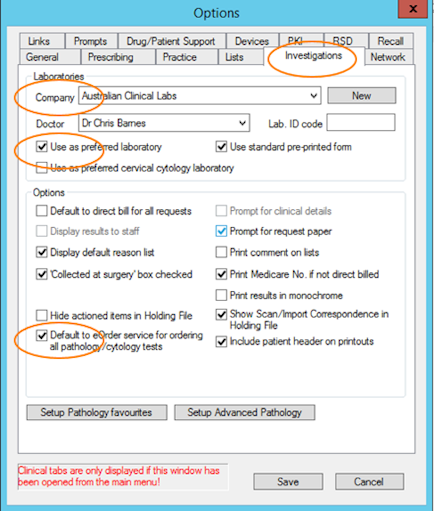
Step 3 – Launch the new eOrders application
Click on the pathology icon in MedicalDirector Clinical and get started
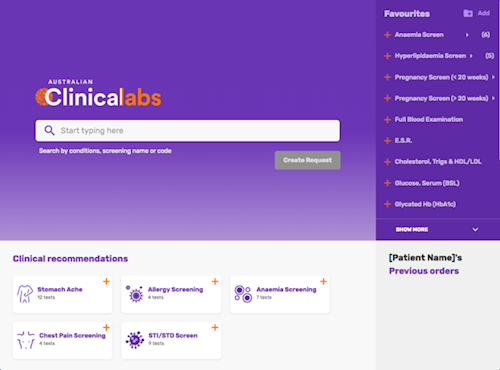
If you are having trouble call 1300 669 961 and we'll set it up for you.
Please note: the new version of eOrders is currently only available for MedicalDirector Clinical 3.18+.